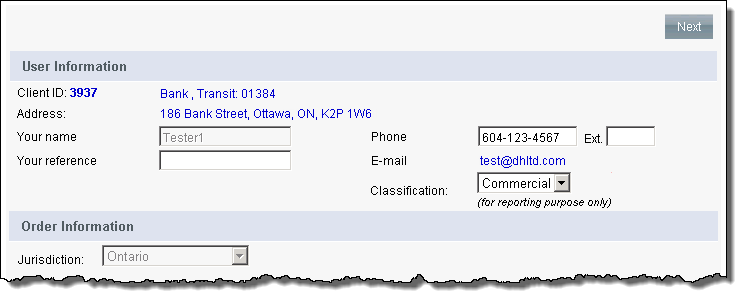
From the Jurisdiction dropdown of the Order Information section, select the province or territory to search.
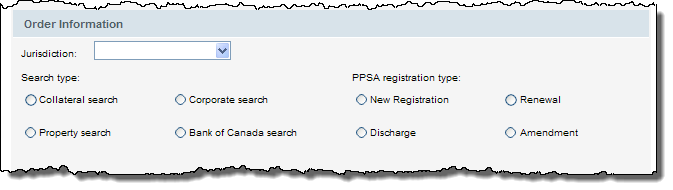
In the Search type section, select the type of search to be executed.
Collateral Search - combination search page that allows you to perform PPSA searches by Business Name, Individual Name, Registration, Serial Number, and Aircraft DOT; and order documents under CSRA, search ownership of Manufactured Home, order ICBC Damage Report, and obtain Motor Vehicle Registered Owner history.
Corporate Search - combination search page that allows you to perform the following: Corporate Profile Report, Certificate of Status/Certificate of Good Standing, Business Name/Partnership Search, Credit Report, Bankruptcy search, Corporate Supplies (seal, minute book, seal and minute book, or brass minute book plate), NUANS, copies of registered Corporate Documents, Sheriff/Writs and Court Records.
Property Search - Land Title sub searches and title documents, including last transfer/deed of land, mortgage/charge, plan, Tax Certificate, Execution search on the registered owner(s), copies of Writ of Execution.
Bank of Canada Search - determines whether a Notice of Intention to give security has been filed with the Bank of Canada under Section 427 of the Bank Act. Informs you if a bank has taken a security interest in the inventory and/or equipment of a corporation or an individual.
In the Billing Method section, select who the invoice is to be sent to. The options are as follows:
Ordering Client
Other Client ID* - to send the invoice another client; enter the client ID and click the Check button to verify. The screen refreshes with the client information.
Transit* - to send the invoice to another transit; enter the transit number and click the Check button to verify. The screen refreshes with the transit information.
*this option may not be available depending on your system configuration
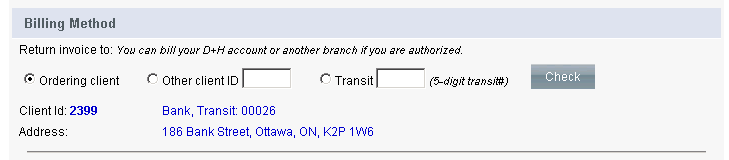
If your system is configured to charge the transaction to the customer, then you have the option to select (check) the Charge our customer using this account and complete the associated fields:
Bank #
Transit #
Account #
Account holder name
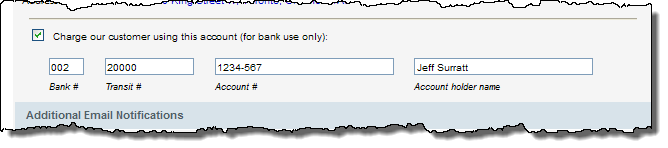
By default, the email listed in your user profile will be sent a notification when all services related to an order have been fulfilled. Results are loaded and viewable via CollateralGuard RC as they become available.
The system also allows recipients who may not have a CollateralGuard RC account to receive the search results as an attachment. For such recipients, enter their email addresses in the Additional E-mail Notifications section. If entering multiple addresses, separate them with a semi-colon with no spaces.

Click the Next button and the appropriate page specific to the search type and jurisdiction appears. Click the link below for instructions on completing the applicable search type:
Serial Number Search
Business Debtor Search
Individual Debtor Search
Registration Number Search (excluding Ontario)
CSRA Search (Ontario only)
Manufactured Home Search (BC only)
Aircraft Search (BC only)
Name Search
Ordering Corporate Documents
Performing Credit Check and Bankruptcy Search
Ordering Corporate Supplies (Ontario only)
Property Search
Bank of Canada Search