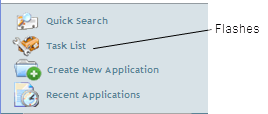
A Deal Finalize Task is automatically triggered when the following occurs:
Note: It is also possible for you to manually create the Deal Finalize Task (see Creating a Task). A manually-created Finalize Deal Task is excluded from e-mail alerts, the task list prompt, navigation pane prompt, the home page warning, and system limitations (all documented below).
The Task is considered complete when the status of the deal has been changed to Closed. See Deal Finalize.
Home Page Warning and System Limitations for Auto-Triggered Task
For an auto-triggered Deal Finalize Task (as opposed to a manually-created Deal Finalize Task), you will receive an e-mail each day informing you of such until the task is completed. Note: The e-mail alert is an optional function enabled upon request by your firm.
For an auto-triggered Deal Finalize Task (as opposed to a manually-created Deal Finalize Task), the Task List link in the top left corner of Expert flashes as a prompt.
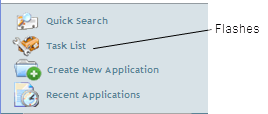
Clicking the Task List link opens the Task List screen. All Deal Finalize Tasks are displayed at the top of the list in due date order. Clicking the Deal Finalize button opens the Deal Finalize screen for you to finalize the deal. See Deal Finalize
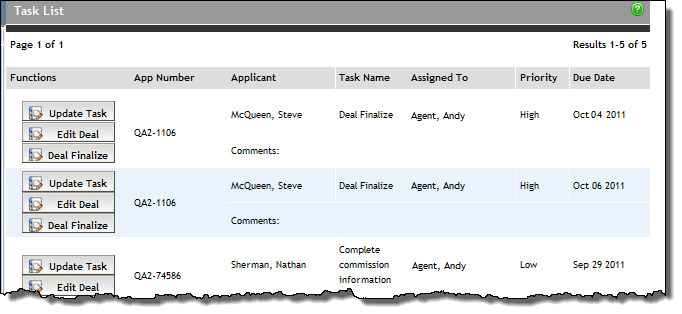
Clicking the Update Task button for a Deal Finalize Task opens the Tasks screen, but the fields are uneditable (aside from Comments). Clicking the Deal Finalize button opens the Deal Finalize screen for you to finalize the deal. See Deal Finalize.
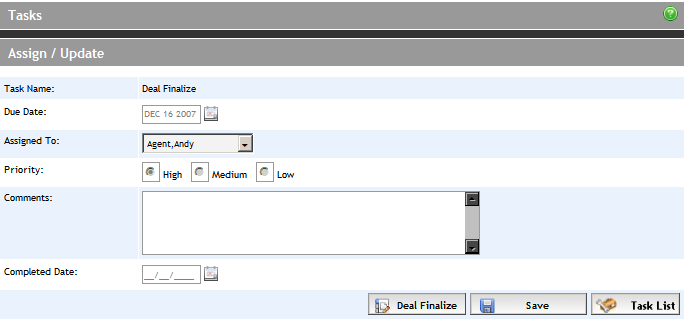
If you open an application that an auto-triggered Deal Finalize Task has fired for, the Deal Finalize option in the Left Navigation Pane is highlighted yellow.
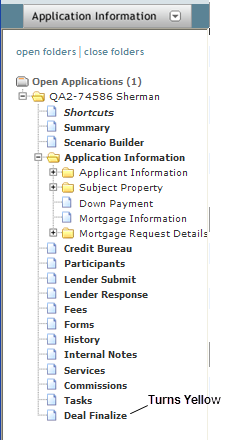
For an auto-triggered Deal Finalize Task (as opposed to a manually-created Deal Finalize Task), you have a "grace period" to complete the Task. If the Task is not completed within the grace period, the following message appears on the Home Page when you log in:
“REMINDER: You have deals that require finalization. Select OK to proceed to Task List or Cancel to be reminded later”
The grace period is decided by your firm, and can be 0, 3, 5, or 7 business days from when the Deal Finalize Task fires. If the grace period has expired, you will experience the following system limitations:
On the Lender Submit screen, the Submit button (for electronic submissions) or the Print Application button (for manual submissions), are disabled FOR ALL DEALS. You are also presented with the following warning message:
“REMINDER: You have deals that require finalization. Lender submissions will not be permitted until the deals have been finalized. Select OK to proceed to Task List or Cancel to be reminded later”
The ability to co-broker a deal or change the agent on ANY DEAL is disabled when on the Participants screen. You are also presented with the following warning message:
“REMINDER: You have deals that require finalization. Ability to co-broker or change agents will not be permitted until the deals have been finalized. Select OK to proceed to Task List or Cancel to be reminded later”
The ability to print mortgage applications for ANY DEAL is disabled on the Forms screen. You are also presented with the following warning message:
“REMINDER: You have deals that require finalization. Ability to print a Mortgage Application will not be permitted until the deals have been finalized. Select OK to proceed to Task List or Cancel to be reminded later"