Open the Deal Finalize screen by one of the following methods:
- from the Deal Finalize Task. See Deal Finalize Task for more information.
- from the Application Summary screen by clicking the Deal Finalize button.
- from the Left Navigation Pane by clicking the Deal Finalize button.
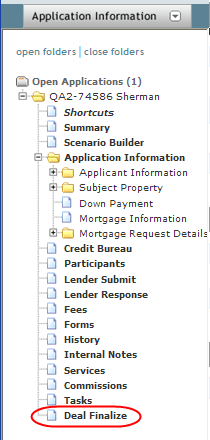
The Deal Finalize screen opens displaying mortgage information. For an application with more than one mortgage, each mortgage type is displayed in subsequent order on the screen, with the first mortgage being listed first, followed by the second and third mortgages.
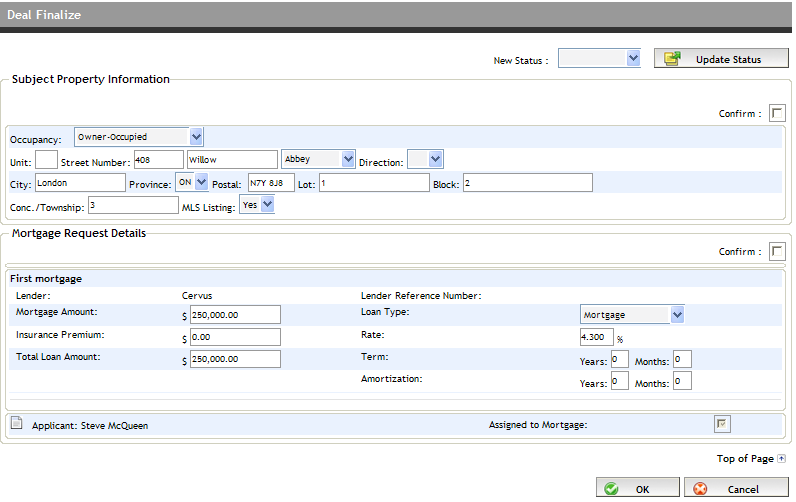
If changes need to be made to the Subject Property Information section and Mortgage Request Details section, make the necessary changes.
Regardless if changes have been made, select the Confirm checkbox in each section.
From the New Status dropdown, select Closed and click the Update Status button.
Click OK to the confirmation message. If changes were made in step 3, the Subject Property Information section and Mortgage Request Details sections update accordingly.
The deal is finalized and you are brought to the Application Summary screen.