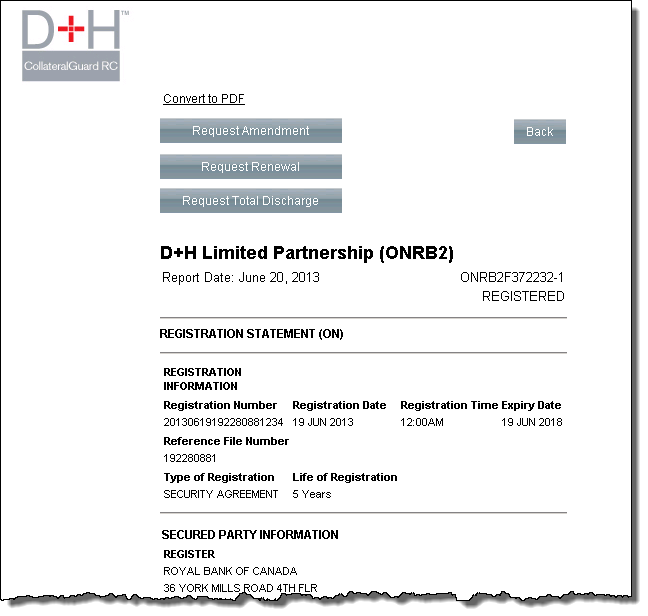Click the PPSA Registration Statements tab. The PPSA Registration page appears displaying the search criteria.
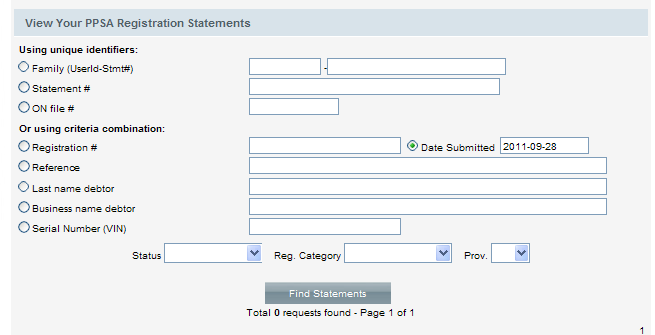
In the available search fields, enter the details of the registration statement for which you are searching.
From the Status dropdown, you have the option of selecting a status of the registration statement:
Registered - a registration that has been registered with the respective registry.
Sent to Registry - a registration that has been submitted to the registry by D+H.
Rejected - a registration that has been rejected for whatever reason
Correction - a registration that has been submitted and underwent correction; the registration is flagged as "corrected"
Pending - a registration that has been submitted by the user, but not yet submitted to the registry by D+H.
From the Registration Category dropdown, select the category of registration:
New Registration
Renewal
Amendment
Discharge
From the Province dropdown, select the province or territory of the registration.
Click the Find Statements button. The screen refreshes with a list of registration statements that match your search criteria.
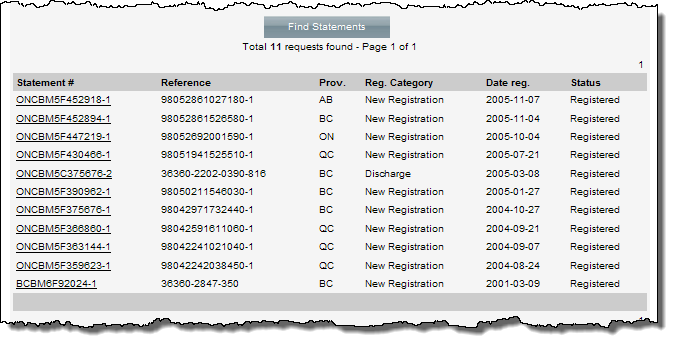
For the statement you want to open, click its Statement# link and the statement opens in a separate browser window (screen shot below).
You have the ability to save the statement in PDF to your desktop. To do so, click the Convert to PDF link.
or