With the application open, click Services on the Left Navigation Pane. The Services screen opens. Scroll to the CRM section.
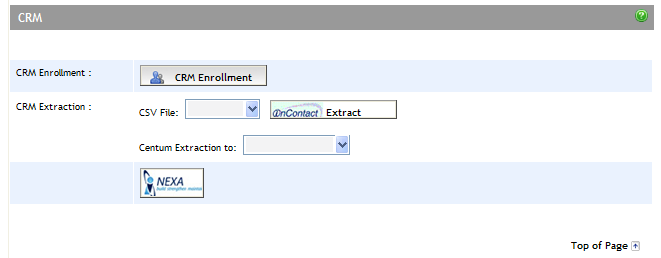
Click the CRM Enrollment button. The CRM Enrollment screen appears.
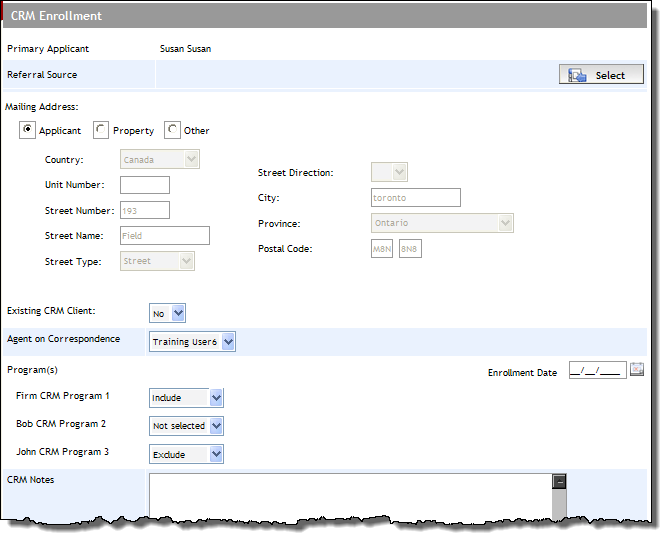
For Mailing Address, select which address is to be exported from Expert into the CRM:
Applicant - exports address of applicant (Address section on Applicant Details screen).
Property - exports address of Subject Property (on Application Edit screen).
Other - for exporting another address; if selected, enter the address details in the available fields that become active.
If you are updating a client who already exists in the CRM, select Yes from the Existing CRM Client dropdown.
By default, your name appears in the Agent on Correspondence dropdown. If required, you can select another agent.
From the CRM dropdown (name specific to your firm), select Include.
Enter any notes in the CRM Notes field.
If importing a new client into the CRM, click the Save button. The information is passed onto the firm head office for upload into the CRM.
or