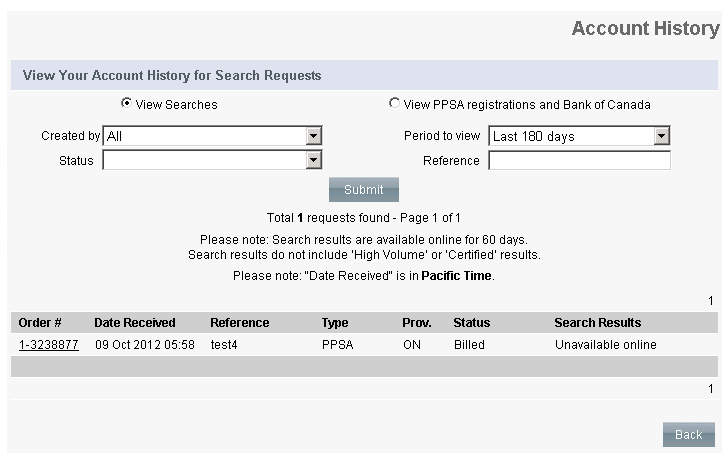Viewing Search Results
The Account History page is used to view PPSA, Corporate, and Property search requests and results. When results are returned from the registry, they are available in CollateralGuard RC for a period of 60 days. Note: Bank Act Searches are not available online and instead will be emailed to the default email address set up in the user profile.
To view a history of PPSA, Corporate, and Property search requests and the available results, complete the following steps:
-
Click the Account History tab to display the Account History page.
-
The Account History page appears automatically displaying all searches that have been conducted for your user profile for the past 60 days.
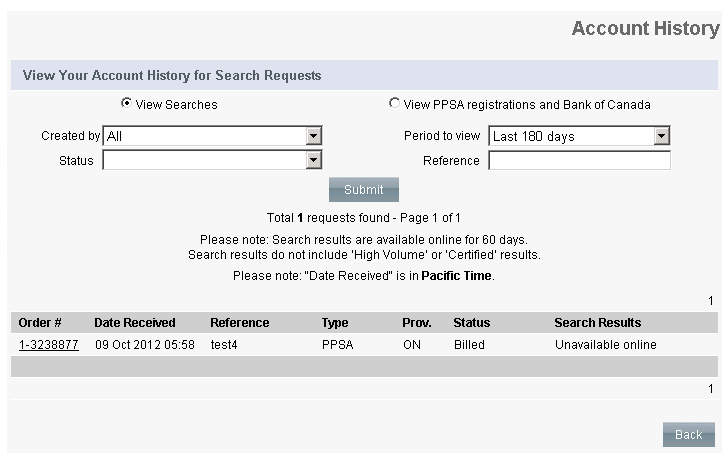
-
To view the details of the search request, click its Order # link, and the View Order Page appears.
-
To view the returned search results from the respective registry (if available), click the Search Results link.
Filtering Search Requests
To search for specific PPSA, Corporate or Property search requests, either created by you or another user, complete the following steps:
-
Ensure the View Searches radio button is selected.
-
In the Created By dropdown, select the name of the user whose search history you want to view. You have the option to filter your view of search results by
(a) user (that belongs to your default transit)
(b) all searches for your transit
-
From the Status dropdown, select the status of the search (not selecting any status will display searches in all statuses).
Open - has been submitted to D+H
Completed - search results have been returned to D+H
Sent to Client - search results have been sent to the client from D+H
To Bill - D+H to bill client
Billed - D+H has billed client
Cancelled - search request is cancelled
-
From the Period to View dropdown, select the time period of the searches to be viewed.
-
In the Reference field, you can search for a specific search request via its reference number, which is entered by you when initiating the search.
-
Click the Submit button and the screen refreshes with a list of searches that match your criteria.