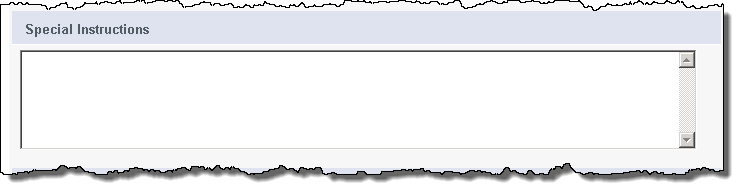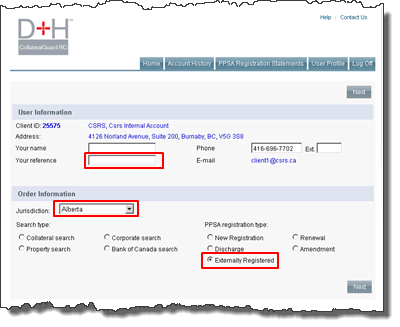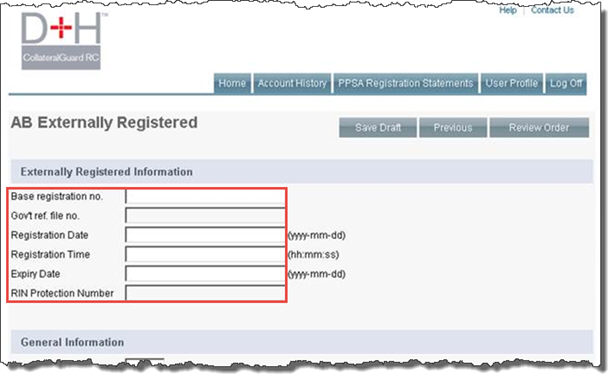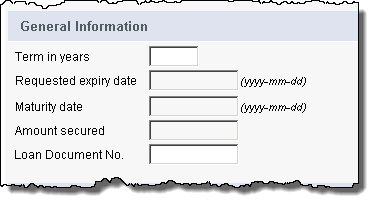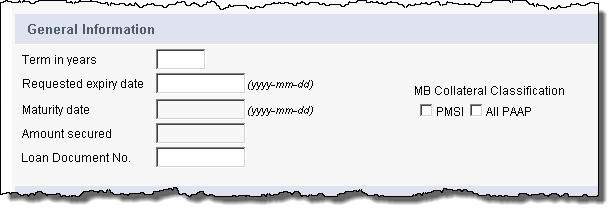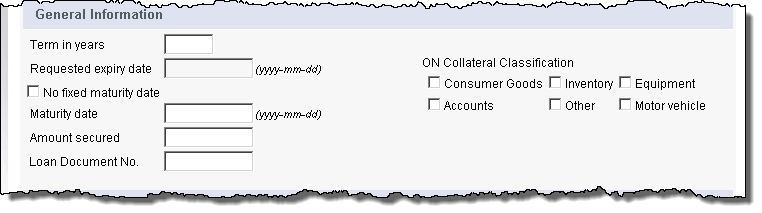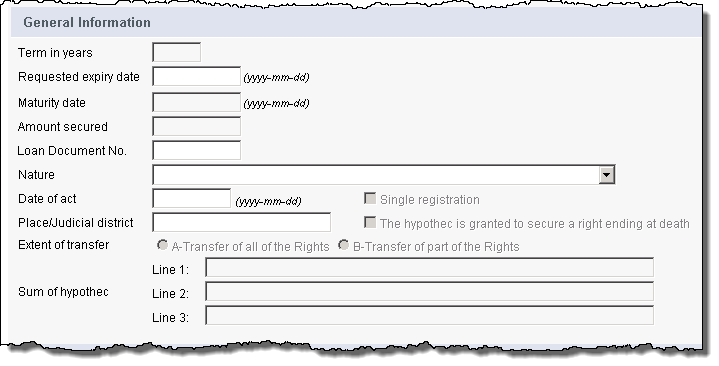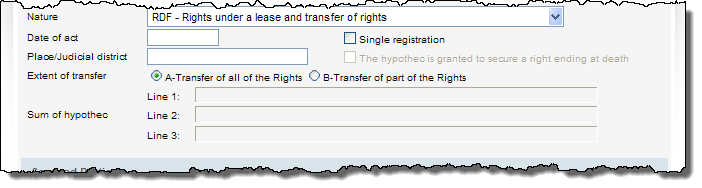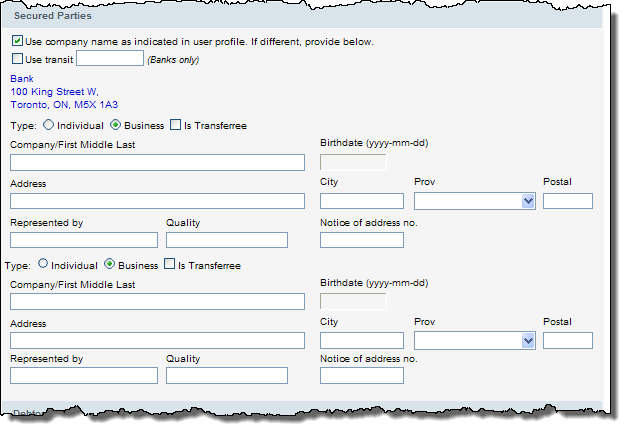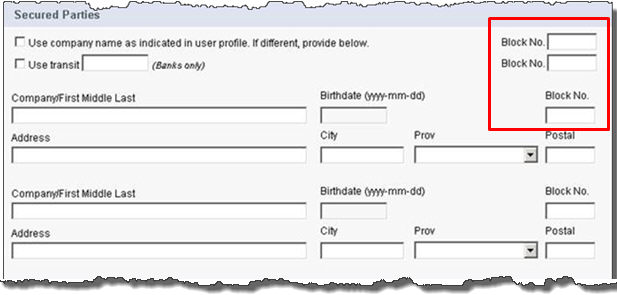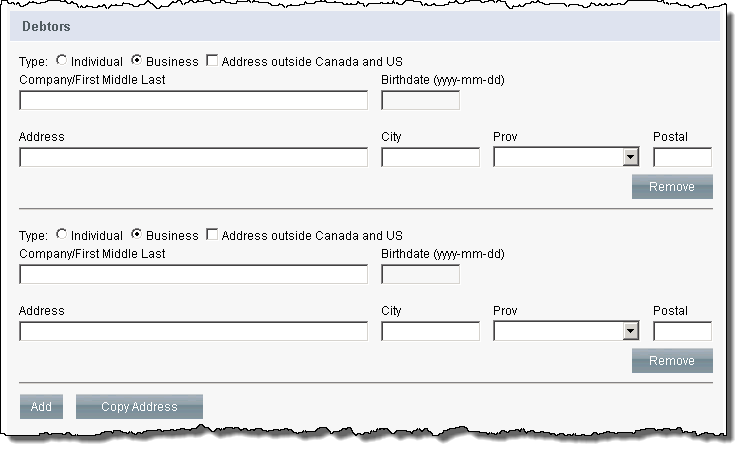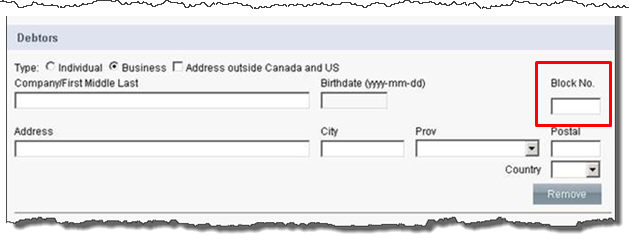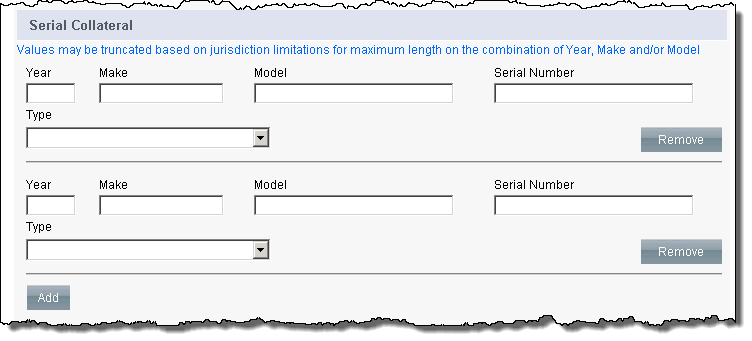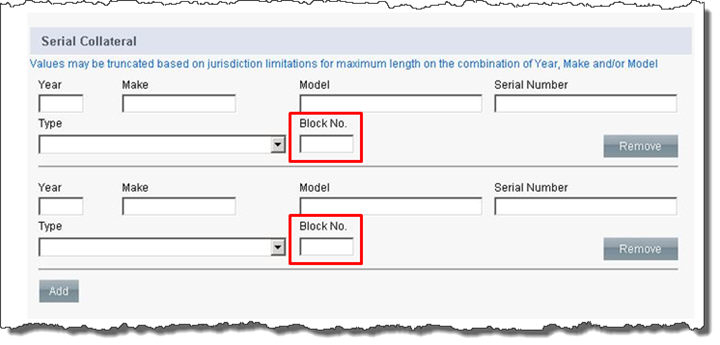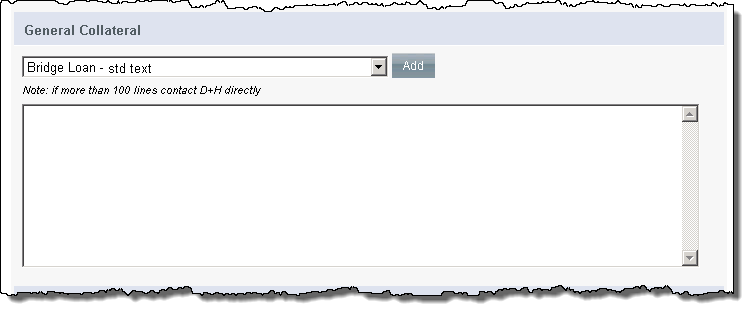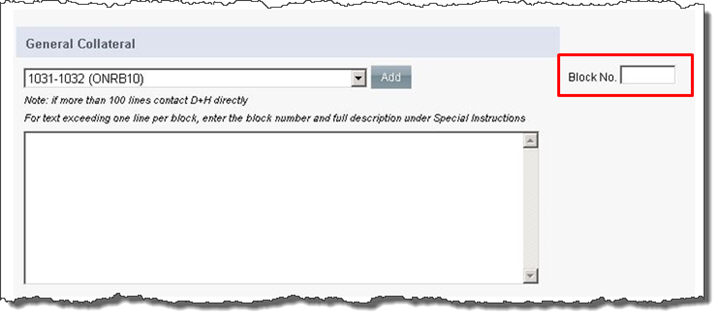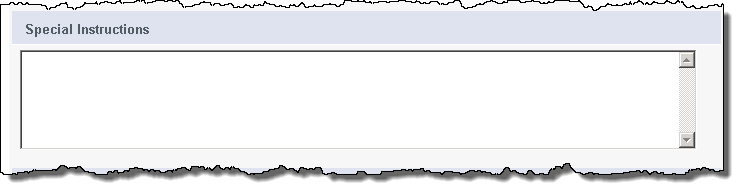Adding an External Registration
Adding an external registration is similar to creating a new registration. The only exception is the completion of an additional section titled External Registered Information and the additional Block no. fields for Alberta and British Columbia in specified sections. To add an external registration, complete the following steps:
-
In the Your reference field of the User Information section, enter an internal reference number to identify the transaction.
-
From the Jurisdiction dropdown of the Order Information section, select the province or territory to search.
-
In the PPSA registration type section, select the Externally Registered option and click Next.
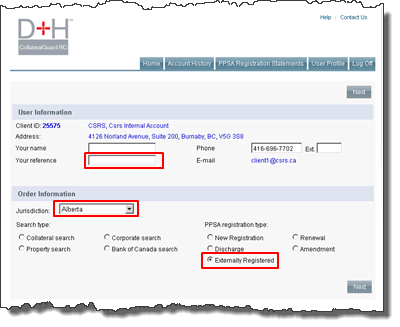
-
On the External Registration page, fill in the appropriate details under the Externally Registered Information section.
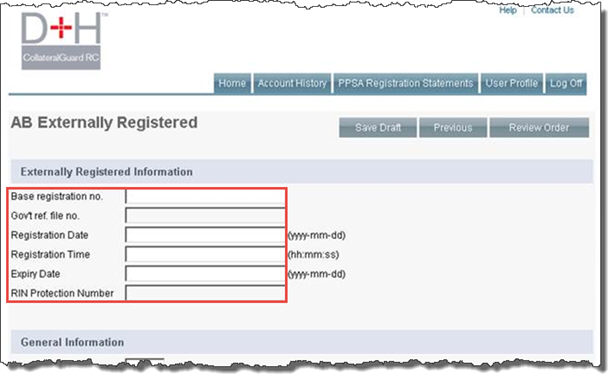
-
Proceed with filling in the remainder of the sections on the page with the registration as it appears on a source verification statement, such as a registration confirmation or search result. Please note the following:
-
Ensure the information entered is reflective of the registration’s current state at the registry.
E.g., The registration term should be reflective of the original term and any subsequent renewals that have taken place (5 year original term + 2 year renewal = 7 year term).
E.g., The debtor name was originally registered as “Tom Smith” but has since been formally amended to “Thomas Smith”. “Thomas Smith” must be the name entered when the external registration is added to the system.
E.g., If there are typos in the original registration data, do not correct them when entering the data into the system for the purposes of a creating an external registration.
-
AB Registrations: Populate the Block No. fields under the Secured Parties, Debtors, and Serial Collateral and General Collateral sections.
-
BC Registrations: Populate the Block No. fields under the Secured Parties, Debtors, and Serial Collateral sections.
- Once all sections are complete, proceed by clicking the Review Order button.
- Once the External Registration is submitted, a web order number is provided. An email notification will be sent to the requesting client once the External Registration has been successfully added to the system. Upon receipt of this notification, the external registration statement is available to look up in CollateralGuard RC.
General Information for all Provinces/Territories
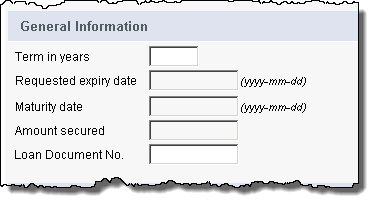
(see below for further details on provinces of Manitoba, Ontario, and Quebec)
Please note that Yukon External Registrations are not supported.
For Manitoba
For the province of Manitoba, the following options are available:
Requested Expiry Date - enter the date the registration is to expire.
MB Collateral Classification section (optional fields) - select the category of the collateral: PMSI (Purchase Money Security Interest) and/or All PAAP (All Present and After Acquired Personal Property).
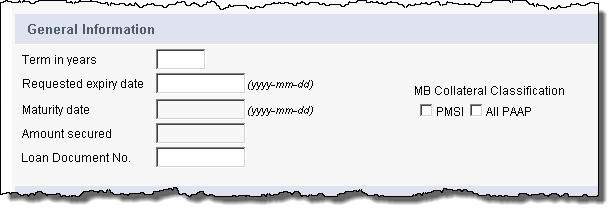
For Ontario
For the province of Ontario, the following options are available:
ON Collateral Classification section - select the category of the collateral: Consumer Goods, Accounts, Inventory, Equipment, Motor Vehicle or Other.
Maturity Date - the date the debt will be fully paid if every payment is made according to the original terms of the security agreement, (excluding any days of graces). There is also the option of selecting No fixed maturity date.
Amount Secured (mandatory if Consumer Goods is selected) - enter the amount that is secured or is intended to be secured under the original terms of the security agreement.
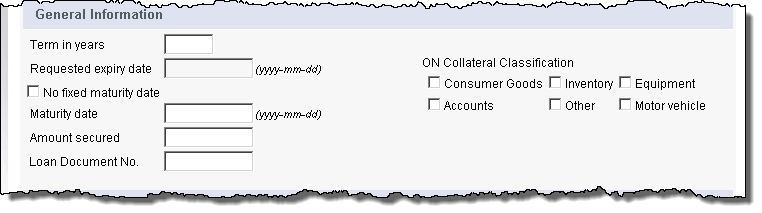
For Quebec
For the province of Quebec, the following options are available:
Requested Expiry Date - enter the date the registration is to expire.
Nature - select the nature of the registration:
RDA - Registration of ownership (installment sale)
RDB - Rights under a lease
RDC - Right of redemption
RDD - Rights of ownership of the lessor (leasing)
RDE - Reservation of ownership and transfer of the reservation of ownership
RDF - Rights under a lease and transfer of rights
RDG - Right of redemption and transfer of the right of redemption
RDH - Rights of the lessor (leasing) and transfer
RHA - Conventional hypothec without delivery
RHC - Floating hypothec
RG51 - Security published outside Quebec
Please note RHB – Conventional hypothec with delivery - is not supported for external registrations.
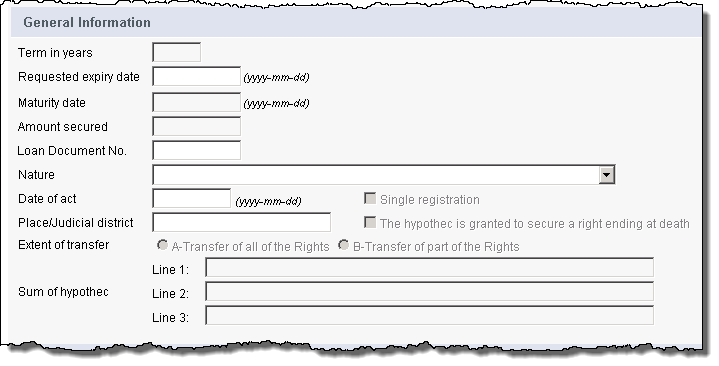
Depending on the Nature selection, the applicable fields in the section become available for input. The example screen shot below shows RDF selected.
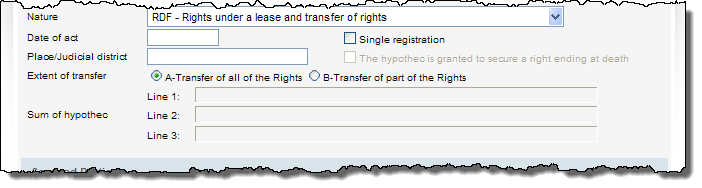
Secured Parties
In the Secured Parties section, you have the following options regarding the secured party name attached to the registration:
Use company name as indicated in user profile (default) - the company name in your user profile.
Use Transit - or you can enter the transit number for the branch that has a security interest.
If a different or an additional secured party is required, then enter it in the available rows in the section. Up to two secured parties can be entered.
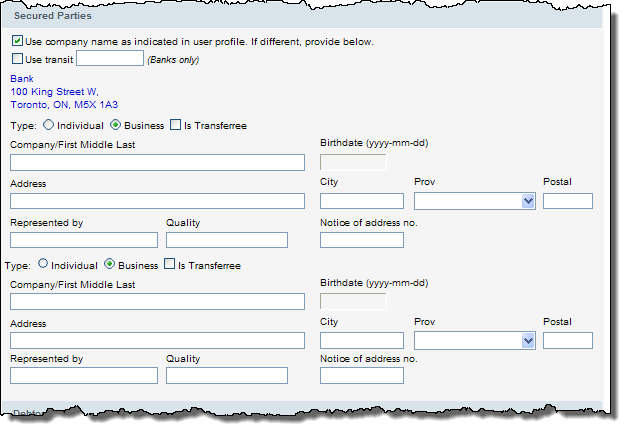
For Alberta and BC registrations, populate the Block No. as indicated on the registration confirmation or search result.
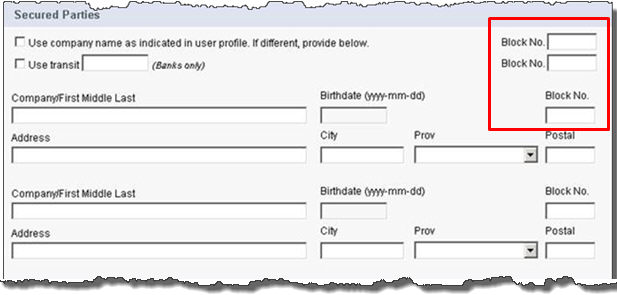
Debtors
In the Debtors section, enter the legal names of the debtor(s). Ensure for each debtor added, you indicate if it is an Individual or Business debtor by selecting the appropriate radio button. Additional debtors can be added by clicking the Add button. If there is more than one debtor, and the address is the same, then you can click the Copy Address button to copy the address of the first debtor to the second and any additional debtors.
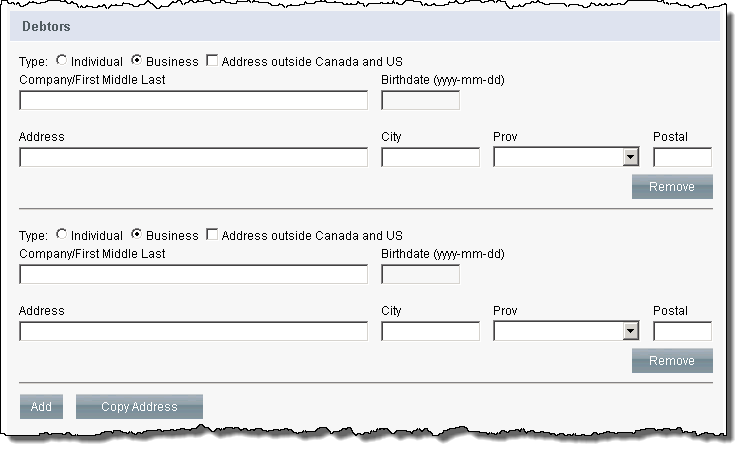
For Alberta and BC registrations, populate the Block No. as indicated on the registration confirmation or search result.
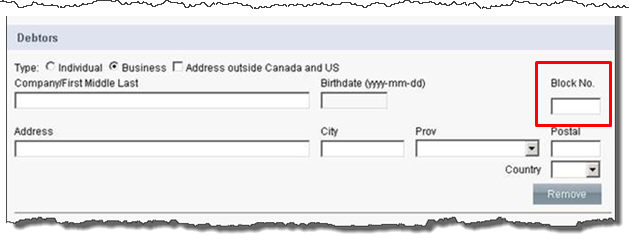
Serial Collateral
In the Serial Collateral section, enter the details of any serial collateral that is being registered. Additional serial collateral can be added by clicking the Add button.
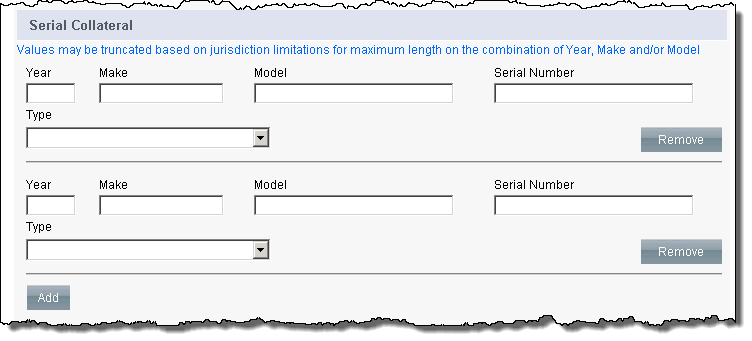
For Alberta and BC registrations, populate the Block No. as indicated on the registration confirmation or search result.
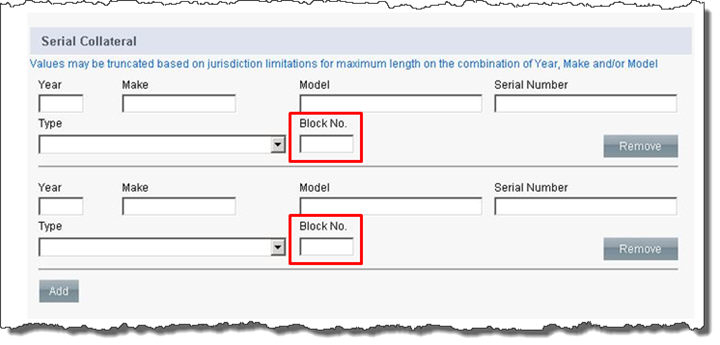
General Collateral
In the General Collateral section, select the appropriate description from the dropdown and click the Add button to display the associated text in the text box. If necessary, you also have the ability to edit or key in the general collateral text in the text box.
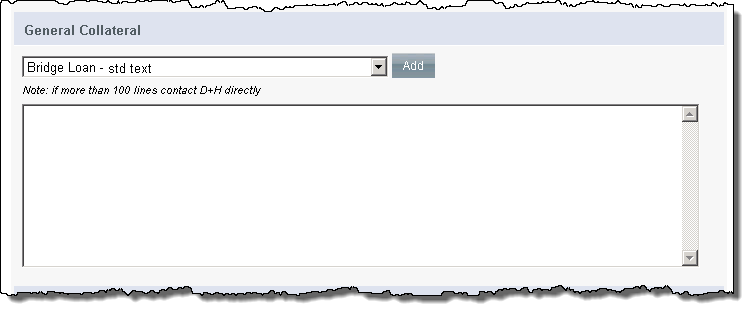
For Alberta registrations, populate the Block No. as indicated on the registration confirmation or search result.
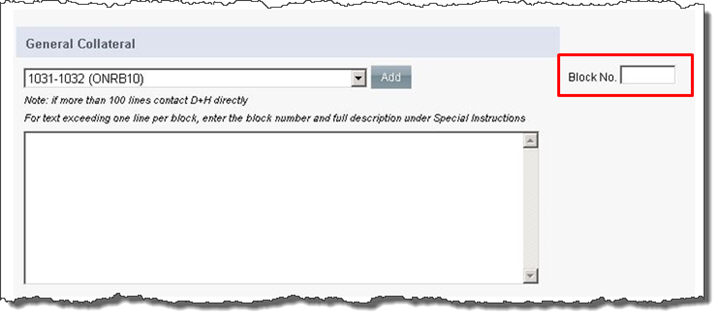
The Special Instructions section is available to enter any extra information regarding the registration.