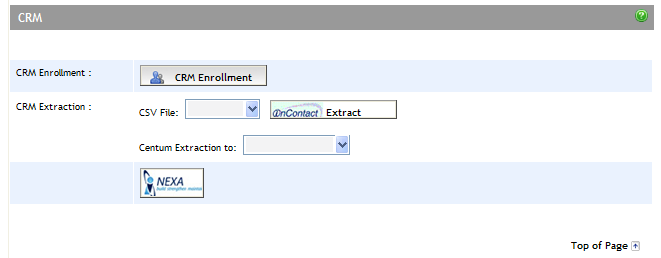Click the Tools menu. The Financial Tools screen appears.
Click the Extract to CRM link. The CRM Extract Deal Search Criteria screen appears.
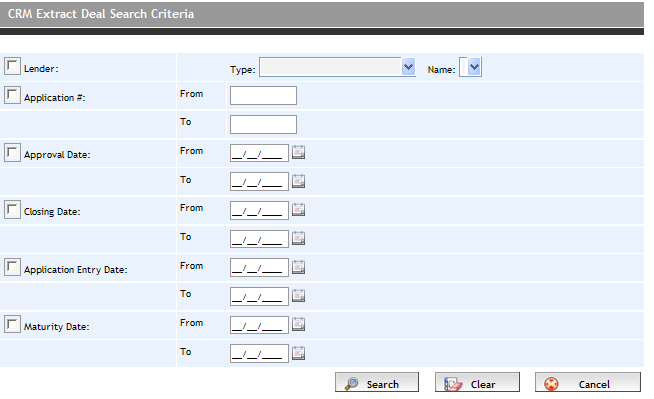
Enter your search criteria:
Lender Name - select a Lender from the dropdown
Application # - complete From and To criteria
Approval Date - complete From and To criteria
Closing Date - complete From and To criteria
Application Enter Date - complete From and To criteria
Maturity Date - complete From and To criteria
Click Search to display the results.
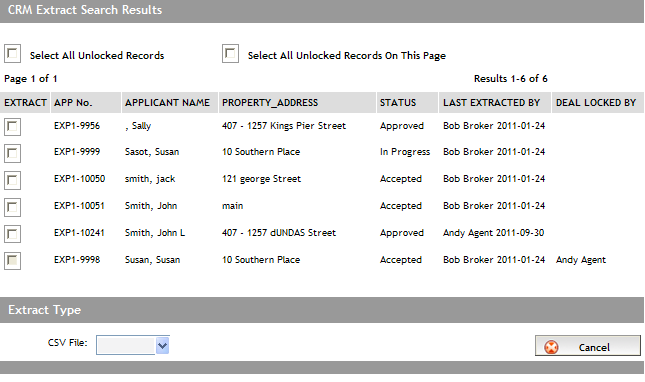
Select the deals(s) that you want in the extraction file. To select all records, select the Select All Unlocked Records checkbox. To select only the records on the page, select the Select All Unlocked Records On This Page checkbox.
From the CSV File dropdown box, select the type of information to be extracted.
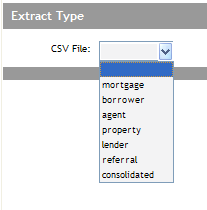
Expert creates the file in the background. Click OK to the confirmation message that appears.
The time to create the file is dependent on the size Clicking the Extract to CRM link on the Tools screen displays the progress status.
When the file has been created, click the Extract to CRM link on the Tools screen again. You are prompted to open or save the file. Save it to your computer, and then import it into your CRM program of choice.