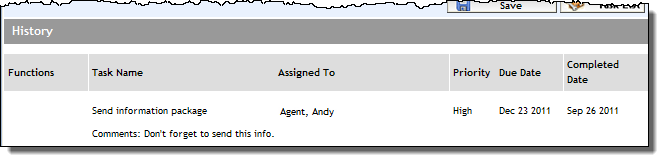Updating a Task
You can update a Task that is assigned to you. This can involve changing the due date, re-assigning to another user, changing the priority, adding or editing comments, or marking the Task as complete.
There are two methods to open a Task to update it. Refer to the appropriate set of instructions below:
Opening the Task via Task List Screen
Opening the Task via the Open Application
Opening the Task via Task List Screen
-
Open your Task List by clicking the Task List link in the top left corner of Expert.
-
Locate the Task you want to update and click its Update Task button.
-
The application opens (if not already open) and the Tasks screen appears, where Task details are displayed and available for editing in the Assign/Update section.

-
Make the necessary changes. To mark the Task as complete, enter the completion date in the Completed Date field using the dynamic calendar.
-
Click the Save button to apply your changes.
If a Task has been marked as completed, it is removed from the Task List. It remains displayed in the History section of the Tasks screen for the application, marked with its Completed Date. A completed Task cannot be reopened.
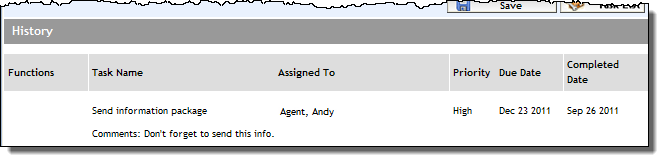
Note: The Task List button on the Task screen takes you back to your Task List without saving changes to the Task.
Opening the Task via the Open Application
-
With the application open for the Task that you want to update, click Tasks in the Left Navigation Pane.
-
The Tasks screen specific to the application appears, and all Tasks related to the application are displayed in the History section.

-
From the History section, locate the Task you want to update and click its Update Task button.
-
The Tasks screen appears, where Task details are displayed and available for editing in the Assign/Update section.

-
Make the necessary changes. To mark the Task as complete, enter the completion date in the Completed Date field using the dynamic calendar.
-
Click the Save button to apply your changes.
If a Task has been marked as completed, it is removed from the Task List. It remains displayed in the History section of the Tasks screen for the application, marked with its Completed Date. A completed Task cannot be reopened.
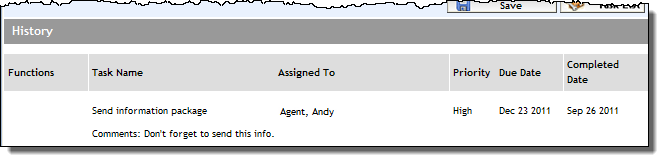
Note: The Task List button on the Task screen simply takes you to your Task List without saving changes to the Task.