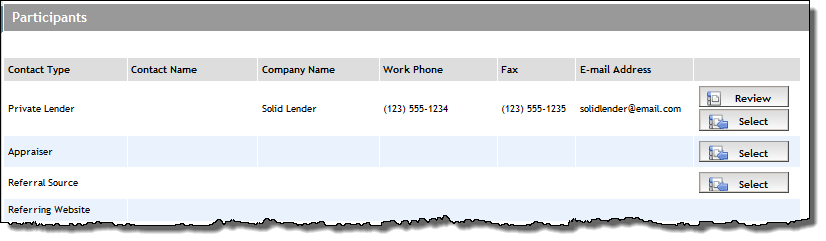Open the Participants screen by clicking Participants in the Left Navigation Pane.
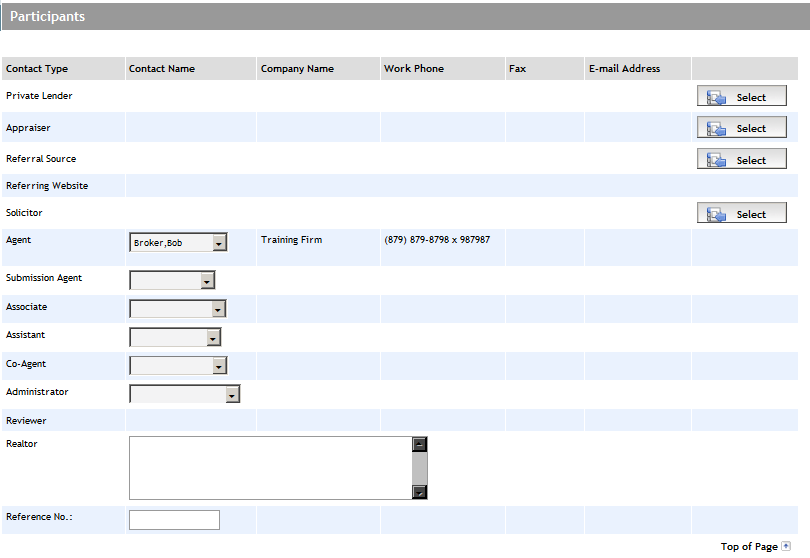
For the Private Lender row, click its Select button. The screen refreshes to display the Participant Search-Participant Information section.
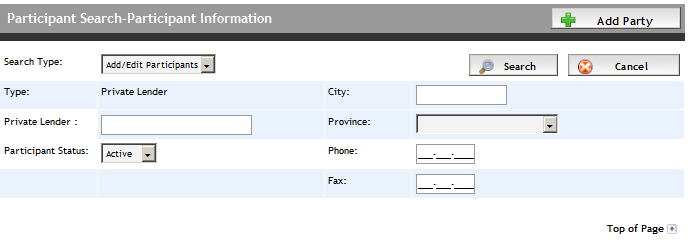
Click the Add Party button. The screen refreshes with the Participant Information and Contact Information sections.
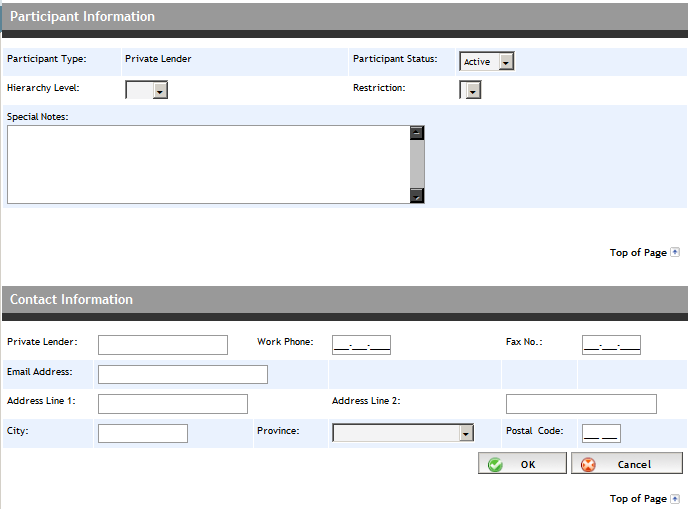
Ensure the Participant Status is Active.
From the Hierarchy Level dropdown, select the agents in Expert who will be able to use the private lender on the Lender Submit screen:
Firm - all agents in your firm
User - represents the "agent on the deal"; therefore only the agent (or the agent's administrator or assistant) who adds the private lender can then use that private lender.
If you chose Firm as a Hierarchy Level, then from the Restriction dropdown select the Firm you would like to share the private lender with.
Add any comments or notes in the Special Notes box.
Enter the contact information for the private lender in the Contact Information section.
Click OK to apply your changes.
The private lender now exists in the Expert system, and can be selected for use when manually submitting an application. After you submit to a private lender, that private lender will appear in the Participants screen.