Open the Lender Submit screen by clicking Lender Submit in the Left Navigation Pane.
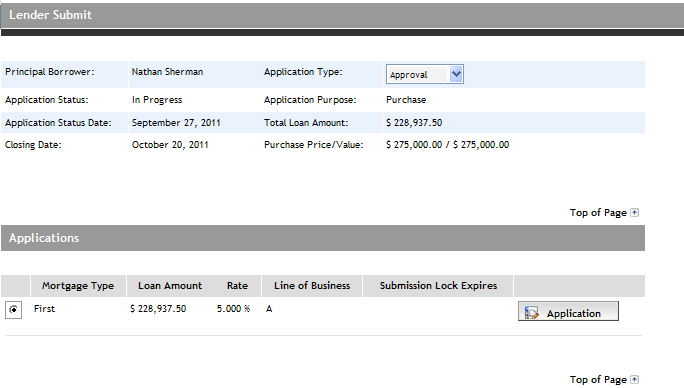
Note: You have the ability to change the application type (Approval or Pre-Approval) from the Application Type dropdown.
In the Applications section, the mortgages (i.e., first, second, and third) are listed. (If you want to view details of a mortgage, click its Application button, which opens the application as a PDF document in a separate window.)
If there is more than one mortgage to submit, click the option button of the mortgage to be submitted. The Submission section expands to display fields for you to complete. If there is only a first mortgage, it is automatically selected with the Submission section already expanded.
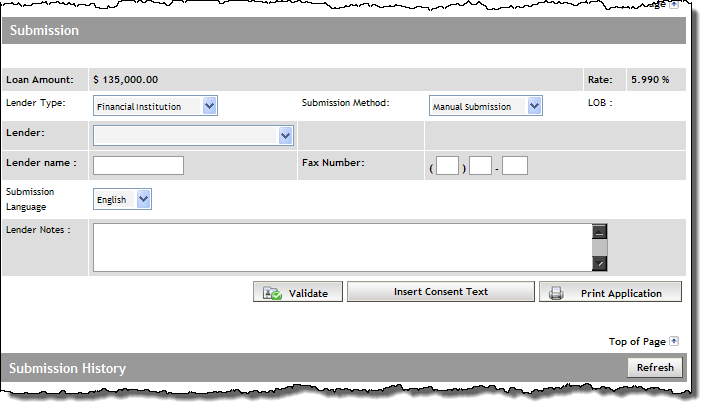
From the Lender Type dropdown, select Financial Institution.
From the Submission Method dropdown, select Manual Submission.
From the Lender dropdown select the lender you want to submit to. If the Lender name is not available from the dropdown, then enter the Lender Name and Fax Number.
In the Lender Notes field, enter any notes for the underwriter specific to the mortgage request. As needed, use the Insert Consent Text button, which inserts a sentence stating that you have obtained consent from the customer to pull a credit bureau. You will be required to enter a date and time for this sentence.