Click Tools in the top menu. The Financial Tools screen appears.
Click Amortization Scenario/Schedule and the calculator opens for you to enter details.
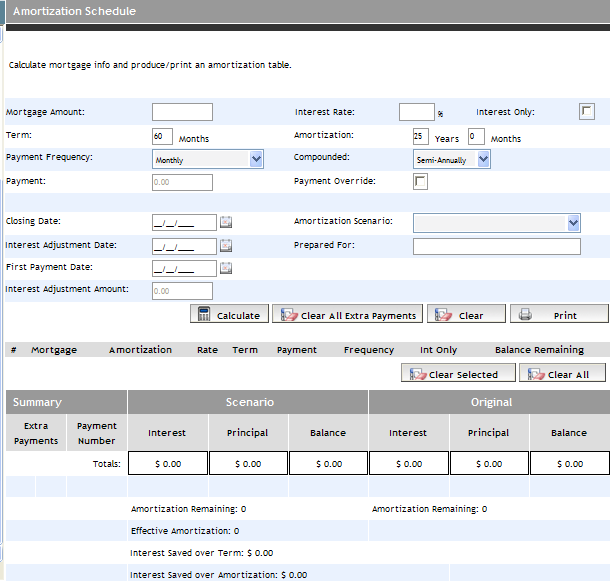
After entering details, click the Calculate button to display the results in the Summary section.
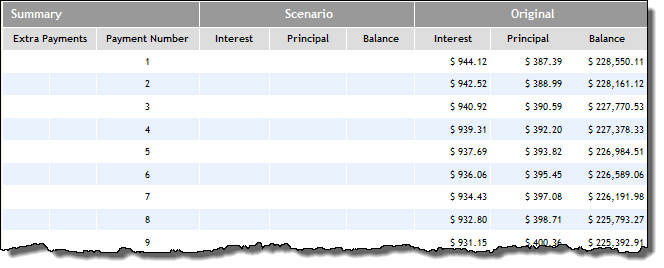
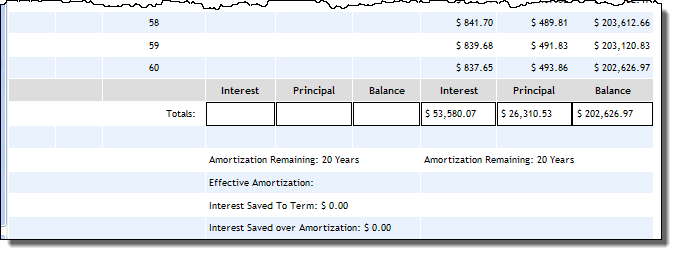
You also have the ability to apply an amortization scenario for comparison to the original amortization. To do so, select an amortization option from the Amortization Scenario dropdown:
Double-Up Twice Yearly
Double-Up Every Other Payment
Extra Payment on Anniversary
Extra Payment Every Payment
Increase Payment Amount Annually
For the options of Double-Up Twice Yearly and Double-Up Every Other Payment, click the Calculate button to display the Scenario schedule beside the Original schedule.
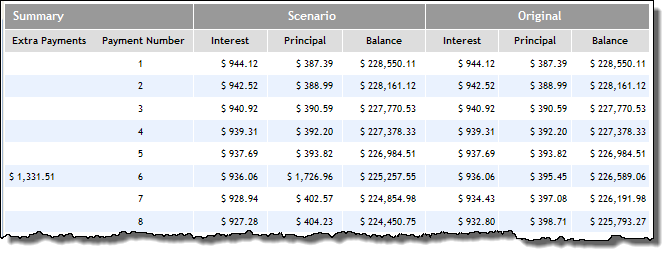
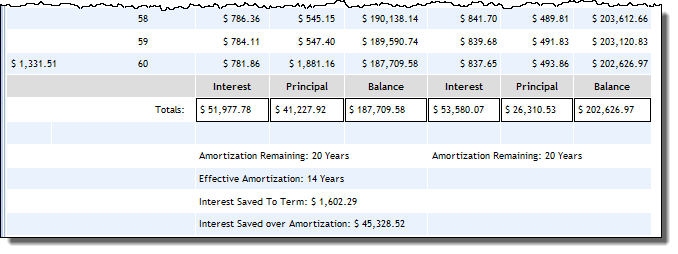
For the options of Extra Payment on Anniversary, Extra Payment Every Payment, and Increase Payment Amount Annually, click the Calculate display the Scenario schedule beside the Original schedule. Then enter the extra payments in the appropriate fields in the schedule, and click the Calculate button again to display the results.
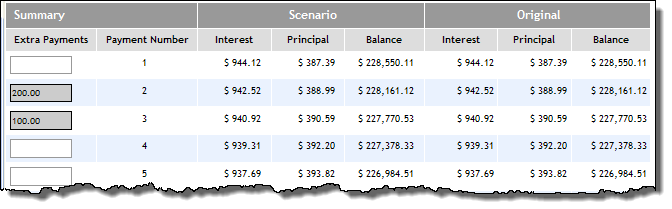
To produce a PDF document of the information for saving or printing, click the Print button.