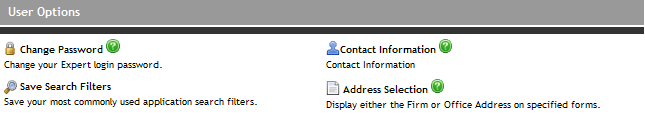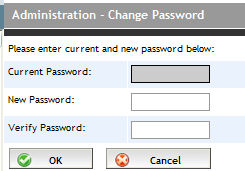Changing Your Password
If you are a new user who has logged into Expert for the first time, you are prompted to change your password. After this change, you will be required to change your password every 60 days. A prompt appears after 60 days requesting that you change your password. You can skip the changing of your password by clicking the Cancel button, but can only do this three times. After skipping the changing of your password the third time, you will be forced to change it on your fourth login.
Manually Changing Password
Security Settings Regarding Password
Manually Changing Password
A password can also be manually changed. To do so, complete the following steps:
-
Click the Options tab in the top menu. The User Options screen appears.
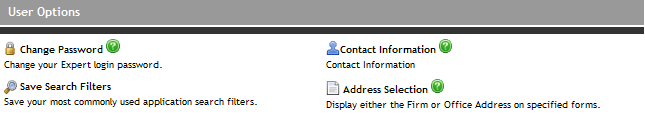
-
Click Change Password. The Administration - Change Password page appears.
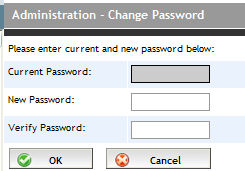
-
In the Current Password field, enter your current password.
-
Enter your new password in the New Password and Verify Password fields. Note the security settings that apply to a password (see below).
-
Click OK.
Security Settings Regarding Passwords
Password Strength: Expert only allows passwords with a minimum of eight characters with at least three of the following character types:
Lower case letter (a e i o u)
Upper case letter (A E I O U)
Number (1 2 3 4 5)
Special character (! @ # $ %)
Password Re-use: Expert memorizes the last 12 passwords for each user. You cannot create a password that has already been used until 12 password changes have occurred.