Open the Application Edit page by clicking Application Information in the Left Navigation Pane.
In the Applicant Information section, click the Duplicate button.
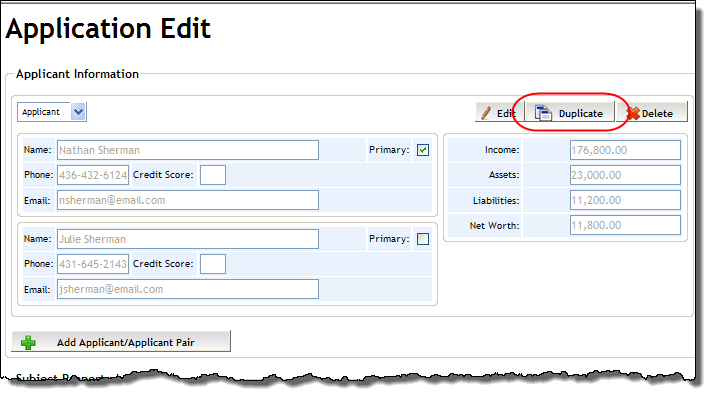
Click OK to the confirmation message that appears.
A new Applicant Details screen is created with information carried over from the primary applicant(s), and can be worked on from the Left Navigation Pane.
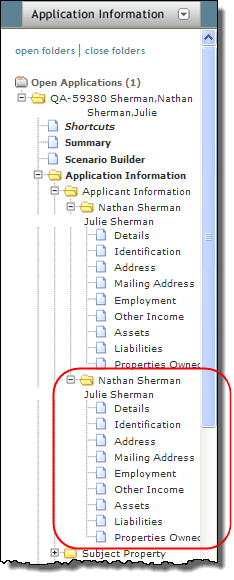
Open the new Applicant Details page by clicking the new applicant names subfolder in the Left Navigation Pane.
From the Details section on the page, locate the dropdown in the top left corner. From this dropdown, select the type of applicant: Applicant, Co Signer or Guarantor.
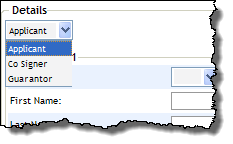
Edit the applicant information as necessary.
Click the Save button to apply your changes.